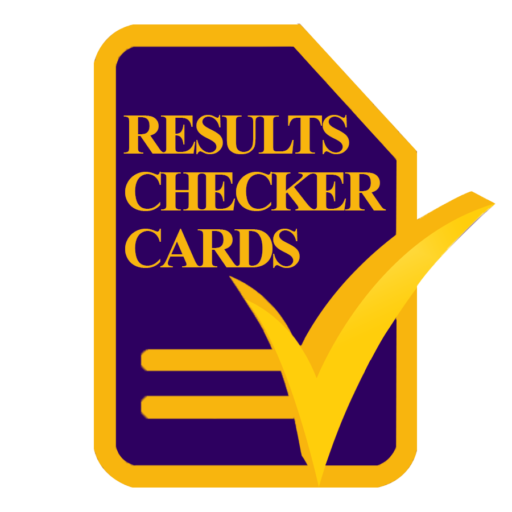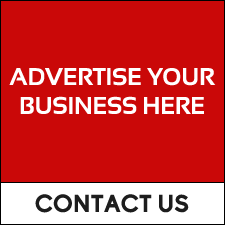For BECE Private Candidate, the Login ID is your Index Number. Press Enter for Password.
BECE School Registration Login: https://registration.ghanawaec.org/bece/
General Information – GBCE School Registration
1. MANUAL FOR BECE (PRIVATE) 2022: Click here to download a copy of the Manual for Registration for the 2022 BECE (PRIVATE).
Refer to the manual for the following;
- Notes for the Guidance of Candidates
- Directions to Candidates
- Rules and Regulations of the Examination
- Pre-qualification Requirements/Form
2. TIME TABLE: Click here to download a copy of the of the time table for the 2022 BECE (PRIVATE)
3. SPECIAL NEED FORM: Click here to download a copy of the special need form
4. Click here to download the scheme of Examination 2022
5. DECLARATION FORM: Click here to download a copy of the Declaration Form
6. STRUCTURE AND SCHEME OF ENGLISH LANGUAGE FOR BECE EXAMINATION: Click here to download a copy of BECE Examination English Language STructure & Scheme
How to login to BECE School Registration
1. Visit the BECE School Registration Login Portal: https://registration.ghanawaec.org/bece/.
2. Enter your Index Number in the Login ID section.
3. Enter your Password.
4. Click on Login.
The West African Examination Council Online Registration and Financial Solution
Buy all your BECE Result Checker Cards here: BECE Results Checker.
NB: Please ensure that you have carefully read through the Manual for Registration before you proceed to register.
| Manual for GBCE School Registration |
| LOGIN |
| Start the registration by creating a profile for yourself using a valid email address and password. This email address and password will be used for subsequent logins. On successful login or profile creation, you will be directed to the Registration Page. |
| PERSONAL INFORMATION |
| Candidates are required to enter their surnames FIRST Before OTHER NAMES. You are also required to enter your personal information which includes: Name, Date of Birth, Region, Email Address, Postal Address, and Disability. Note that your name must not be more than 40 characters. This includes spaces between the first name, last name and initials. Your postal address must not be more than 60 characters, including spaces. In addition to Personal Information, you will be required to supply Centre and Subject Information Select the region and centre at which you wish to write the examination. The exact venue will be assigned to you later. Select the subjects you wish to register for the examination. Please note that the maximum number of subjects allowed is 9. YOU WILL BE REQUIRED TO UPLOAD YOUR SCANNED RECENT PASSPORT-SIZED PHOTOGRAPH AND SIGNATURE. PLEASE MAKE SURE THE SIGNATURE YOU GIVE IS THE ONE YOU USUALLY USE. The dimensions of the scanned photograph should be between 160pixels (Width) by 200pixels (Height). The dimensions of the scanned signature should be between 250pixels (Width) by 150pixels (Height). On completion of the Registration Form, Click on the Preview Button to review your form. Finally, on click of Submit button, the system will complete the Registration process and generate an Invoice showing amount due. You are required to print this invoice and take it to the bank for payment. |
| BIODATA MODIFICATION AND ADDITION OF SUBJECTS |
| After payment must have been made at the bank, Candidates wishing to change their Biodata and or add more subjects are required to use the Penalty module to do so. To use this module, follow these steps: Log in with your email and password, and select Penalty Type. Make the required modification and submit following the same process as outlined in Fresh Registration above. An invoice for the modification will be generated for candidates to print and take to the bank for payment. Please note that these modifications will not be effected in the system unless payment is made at the bank. |
| PRINTING OF CONFIRMATION PAGE |
| Candidates are required to visit this site for the printing of the Confirmation Page after making payment at the bank. |